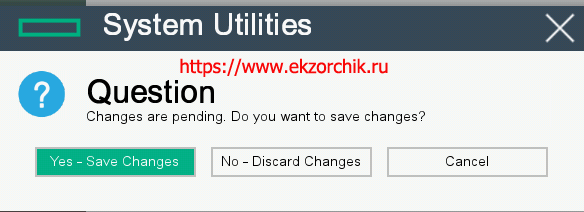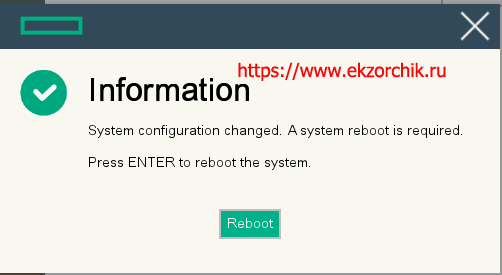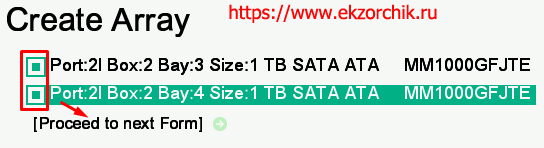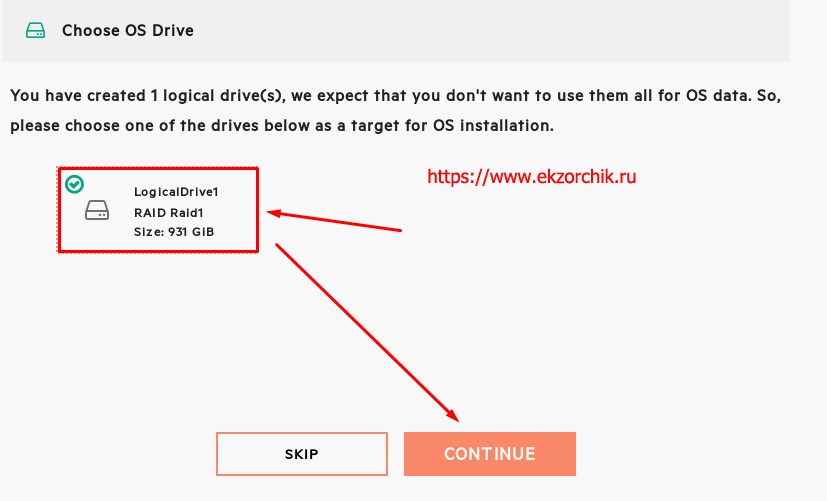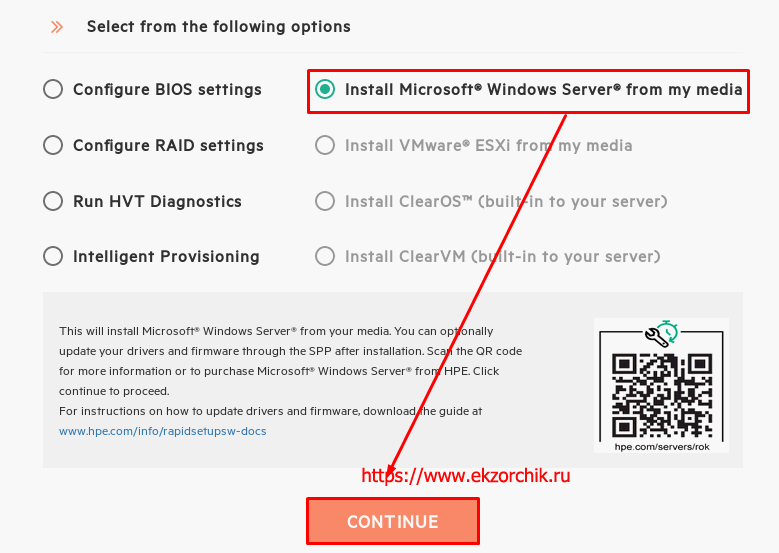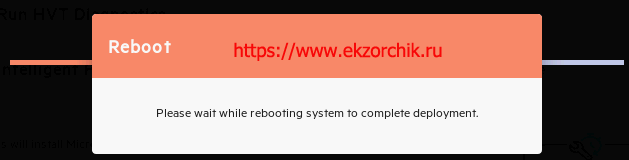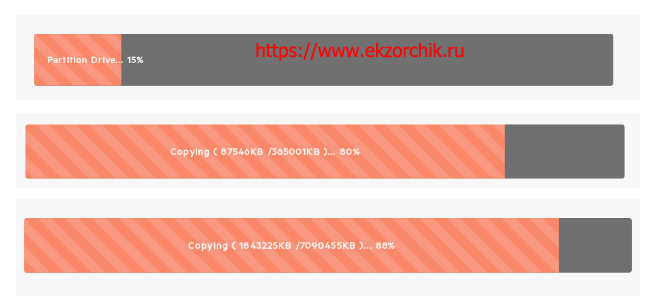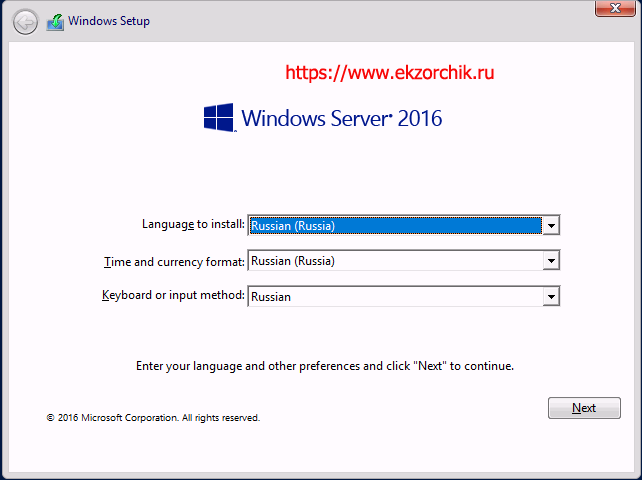Подготовка сервера HP ProLiant DL20 Gen10
Моя задача: Подготовить к дальнейшей эксплуатации сервер HP ProLiant DL20 Gen10 который оснащен один процессором Intel® Xeon® E-2134 CPU @3.50GHz (4/4 Cores, 8 threads) и по аналогии как я делал ранее сервер HP ProLiant DL360 Gen10 он поставлялся из коробки с 16Gb оперативной памяти. Данная память вставлена в третий слот, плюс мне выдали еще одну память и т.к. я уже ученый на тему ошибок при загрузке на память с учетом спецификации подключаю память в первый слот.
- 1 DIMM = Slot 3
- 2 DIMM = Slot 3,1 -> вот моя конфигурация
- Proc 1 DIMM 1 = 16Gb 2667 MHz (UDIMM)
- Proc 1 DIMM 3 = 16Gb 2667 MHz (UDIMM)
- 3 DIMM = Slot 3,1,4
- 4 DIMM = Slot 3,1,4
Так с этим разобрался. Диски вставил/подключил в 3 и 4 корзину, они у меня по 300GB.
- HDD HP 300GB 2,5 (SFF) SAS 15K 12G (S/N: 2C7936L04U)
- HDD HP 300GB 2,5 (SFF) SAS 15K 12G (S/N: 2C7936L04G)
Увы которые выдали по 300GB (SAS) не совместимы, в замен них выдали по 1Tb , но уже SATA:
| Port 2 Box 2 Bay 3 | Port 2 Box 2 Bay 4 |
| S/N: W471S8WZ | S/N: W472CH7K |
| Model: MM100GFJTE | Model: MM100GFJTE |
| Capacity: 1000Gb | Capacity: 1000Gb |
| Firmware: HPG5 | Firmware: HPG5 |
Шаг №1: Т.к. это бюджетная серия сервера, то порт eth1 – это совмещенный порт: ethernet для системы установленной на сервер и ethernet для iLO .
Шаг №2: Захожу на iLO адрес: https://IP&DNS – Login: Administrator, Password: указан на бирке и если есть лицензия на iLO указываю ее : Administration – Licensing , если нет то можно на сайте HP получить iLO Advanced Evalution – она бесплатно, только ограничена сроком на 60 дней. Гуглите как это сделать.
Шаг №3: Затем гружусь с ISO Образа: P19473_001_spp-2019.09.0-SPP2019090.2019_0905.39.iso (Точнее через iLO загружаю образ) и обновляю в автоматическом режиме все Firmware , т.е. когда будет возможность выбора:
- F9 – System Utilities
- F10 – Intelligent Provisioning
- F11 – Boot Menu – нажимаю F12 и выбираю что грузиться с iLO CD/ROM
- F12 – Network Boot
Тут более ничего выбирать не нужно, мастер в автоматическом режиме с образа все обновит на момент, когда образ был сформирован.
Шаг №4: Произвожу настройки BIOS и включаю использование RAID контроллера
Затем отправил сервер в перезагрузку, нажал F9 (System Utilities)
Включаю Wake-On LAN:
System Configurations – BIOS/Platform Configuration (RBSU) – System Options — Server Availability
- Wake-On LAN: Enabled
- Automatic Power-On: Always Power Restore Last Power State
И нажимаю F10
После System Configurations – BIOS/Platform Configuration (RBSU) – Storage Options – Sata Controller Options –
- Embedded SATA Configuration: SATA AHCI Support
- Smart Array SW RAID Support
После нажимаю F12: Save and Exit – “Yes – Save Changes”
и перезагружаю сервер.
Шаг №5: Теперь чтобы сконфигурировать RAID в момент выбора загрузки нажимаю снова нажимаю также F9
System Configuration – Embedded Storage : HPE Smart Array S100i SR Gen10 – Array Configuration – Create Array , отмечаю оба диска и нажимаю « Proceed to next Form »
Выбираю уровень RAID(а)
И нажимаю « Proceed to next Form »
Именую логический уровень:
- Logical Drive Lable: LogicalDrive1
Все остальные настройки оставляю по дефолту и нажимаю « Submit Changes ”, в ответ вижу сообщение « Logical Drive Creation Successful ” и нажимаю « Back to Main Menu ” , Сохраняю все внесенные изменения нажатием клавиши F12: Save and Exit и отправляю сервер в перезагрузку
Шаг №6: В момент когда серверu грузится, завершится самотестирование и пройдет этап возможности захода в биос через F9 ничего не выбираем и не нажимаем, загрузится мастер HPE Rapid Setup Software , затем оказавшись внутри HPE Rapid Setup Software
- Interface Language: English (US)
- Keyboard Language: English (US)
Нажимаю Accept , вижу что мой RAID Controller ( S100 is Activated) выбираю Continue , отмечаю LogicalDrive1 и нажимаю Continue
После выбираю опции загрузки, меня интересует выбор: Install Microsoft Windows Server from my media , вот в этот момент уже можно через iLO подмонтировать установочный диск и нажимаю Continue :
Выбор: Automatic Scan local drives (USB,DVD) и нажимаю Continue . Сервер отправится в перезагрузку
И опять тест самотестирования. Загрузка произойдет в как бы образе предзагрузки WinPE в который будет подгружены драйвера от самого RAPID (много различных драйверов)
На заметку: через iLO должен быть смонтирован установочный образ, у меня это Windows Server 2016 Standard
Когда загрузка и копирование файлов завершится, запустится мастер установки Windows :
Тут уже как обычно.
Шаг №7: После когда систему установили, авторизовываемся в системе, нужно установить драйвера . Через iLO монтируем образ: P19473_001_spp-2019.09.0-SPP2019090.2019_0905.39.iso и копируем с логического диска D: куда смонтировался образ папку WIN_DRV\win-driverpack-11.35.zip , распаковываем. И через « Диспетчер устройств » на неопознанном оборудовании выбираем обновить и указываем путь до распакованной папки win-driverpack-11.35 – Все драйвера успешно устанавливаются.
Шаг №8: Теперь устанавливаем все обновления через встроенную службу обновлений или через WSUS смотря что используется. Хотя я для новых серверов всегда использую Windows Update из интернета, а уже после, когда введу в домен WSUS . Но все не однозначно. Правильнее только WSUS . Вообще, как решит заказчик сервера.
Шаг №9: По итогу прописываю внутри развернутой системы на сетевой адаптер ( eth0 ) сетевой адрес и выключаю, а затем на iLO:
Т.к. меня бюджетная версия сервера то на одном порту работает сразу два сетевых адреса.
https://iLOIP&DNS – user&pass – iLo Shared Network Port – General
- iLO SubSystem Name (Hostname): iLOServer1
и нажимаю Apply
https://iLOIP&DNS – user&pass – iLo Shared Network Port – Ipv4
- Enable DHCPv4: отменяю настройку
( Static IPv4 Address Configuration )
- IPv4 Address:
- Subnet Mask:
- Gateway IPv4 Address:
( DNS Configuration )
- Primary DNS Server:
- Secondary DNS Server:
- Enable DDNS Server Registration: отменяю настройку
и нажимаю Apply
После выключаю сервер через iLO .
Итого сервер готов к отправке. Заявку закрываю которая звучала, как подготовка сервера, обновление и установка ОС .
На этом у меня всё, с уважением автор блога Олло Александр aka ekzorchik.
Используйте прокси ((заблокировано роскомнадзором, используйте vpn или proxy)) при использовании Telegram клиента:
Поблагодари автора и новые статьи
будут появляться чаще 🙂
Карта МКБ: 4432-7300-2472-8059
Yandex-деньги: 41001520055047
Большое спасибо тем кто благодарит автора за практические заметки небольшими пожертвованиями. С уважением, Олло Александр aka ekzorchik.
Proliant DL380e Gen8 @ Windows 2019
- Mark as New
- Bookmark
- Subscribe
- Mute
- Subscribe to RSS Feed
- Permalink
- Email to a Friend
- Report Inappropriate Content
06-09-2019 11:20 AM — edited 06-09-2019 11:52 AM
06-09-2019 11:20 AM — edited 06-09-2019 11:52 AM
hallo,
I have an order to upgrade my existing HP Proliant DL380e Gen8 server to latest MS Windows 2019,
my dream was to use Intelligent Provisioning to boot up and use WIN2019.ISO file from USB media
to install fresh copy of operatin system with all drivers included automatically
of course I have to upgrade all levels of firmware first,
so I upgraded BIOS to P73 @ 2018.05.21 (25 Jun 2018)
also upgraded iLO 4 to 2.70 (14 May 2019)
and Intelligent Provisioning to 1 .71 (21 Feb 2019)
but, unfortinately, no luck! Windows 2019 is still unsupported by HP
for installation throw Intelligent Provisioning on Gen8 servers ((
by the way, it is soon 1 year after Windows 2019 was released.
dear HP Professionals, any plans on developing
Intelligent Provisioning to support Windows 2019
on HP Proliant Gen8 servers?
(to my knowladge Win2019 is supported on Gen10 Intelligent Provisioning since Feb 2019)
- Mark as New
- Bookmark
- Subscribe
- Mute
- Subscribe to RSS Feed
- Permalink
- Email to a Friend
- Report Inappropriate Content
06-10-2019 01:46 AM
06-10-2019 01:46 AM
Windows Server 2019 is not certified for DL380e Gen8 , Hence its officially unsupported by HPE.
Though WS 2019 will still run on DL380e Gen8 models , However not all features will work as expected.
Gen9 & Gen10 are officially supported for Windows Server 2019.
- Mark as New
- Bookmark
- Subscribe
- Mute
- Subscribe to RSS Feed
- Permalink
- Email to a Friend
- Report Inappropriate Content
11-13-2019 01:23 AM — edited 11-13-2019 01:31 AM
11-13-2019 01:23 AM — edited 11-13-2019 01:31 AM
When we try to install Windows Server 2019 on the very similar model Dl380p G8, the Windows setup is aksing for the Smart Array Controller driver and no matter which version we try to feed it, it just doesn’t accpept it. We would like to put our old servers to good use for a testing platform, so all we really need is a working driver for the P420i controller. Any recommendations?
- Mark as New
- Bookmark
- Subscribe
- Mute
- Subscribe to RSS Feed
- Permalink
- Email to a Friend
- Report Inappropriate Content
11-13-2019 05:03 AM
11-13-2019 05:03 AM
Funny, we started over and used this time an older ISO of Windows Server 2019 which is dated November 14. 2018. With that ISO the installation went through without even asking for a driver. No that’s weird.
Anyway, Windows Server 2019 is successfully installed on a HP DL380p G8 and was then easily updated via Windows updates to the most recent patch level.
We are now to install the HP SPP, using the most recent Updates for Windows Server 2016, where many of them prolly just work for Windows Server 2019.
Hope someone finds this info helpful, as we have been searching the whole morning for a solution.
- Mark as New
- Bookmark
- Subscribe
- Mute
- Subscribe to RSS Feed
- Permalink
- Email to a Friend
- Report Inappropriate Content
01-11-2020 06:33 AM
01-11-2020 06:33 AM
I tried to install 2019 on a gen 8 proliant DL360P and it seemed to install without a hitch. But after awhile it started rebooting by itself. I figured it was just incompatible, but there is your post. Do you think my server rebooting is something that could be fixed? Any ideas on how to diagnose the problem?
- Mark as New
- Bookmark
- Subscribe
- Mute
- Subscribe to RSS Feed
- Permalink
- Email to a Friend
- Report Inappropriate Content
04-03-2020 01:20 AM — edited 04-03-2020 05:09 PM
04-03-2020 01:20 AM — edited 04-03-2020 05:09 PM
I got this working using intelligent provisioning on a DL360p Gen 8. Have an old decommissioned server experimenting with.
First you have to download and create usb iso for IP 2.80 for gen 9 but will work with and install fine on gen 8.
After IP boot F10 and select 2019 ISO it will eventually blue screen near end after it installs updated bad matrox video driver. What has to be done now is get it to safe mode — usually after a couple blue screen crashes and reboots it will prompt and allow for startup option to select safe mode — maybe possible to use F8 but was difficult for me because I was doing all remotely via iLO and had usb plugged in with images etc. and kept getting press any key to boot from usb so couldn’t do F8. Then uninstall bad matrox driver and reinstall an older one from 2016 that doesn’t crash (same one in SPP). After that everything works and can apply the full 2017 SPP.
I can post more details if anyone wants and cannot figure out. Just saying it can be done though.
Important that you cannot see the array from IP’s SSA anymore.
Better way is to install IP 1.71 (or even 2.61) and then do an in-place upgrade to 2019 after. This way you also don’t get the bad Matrox driver.