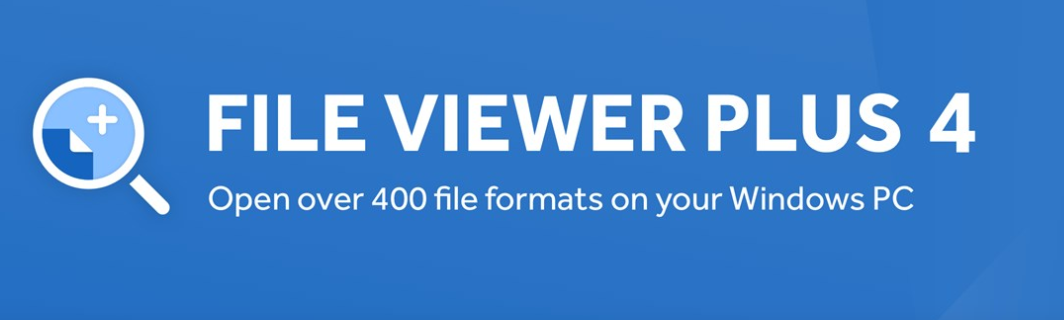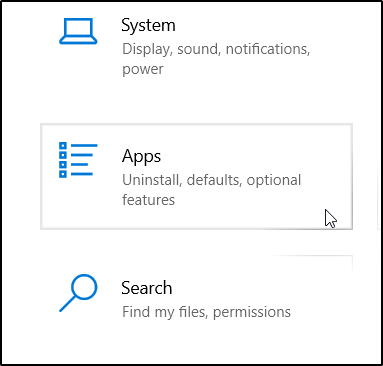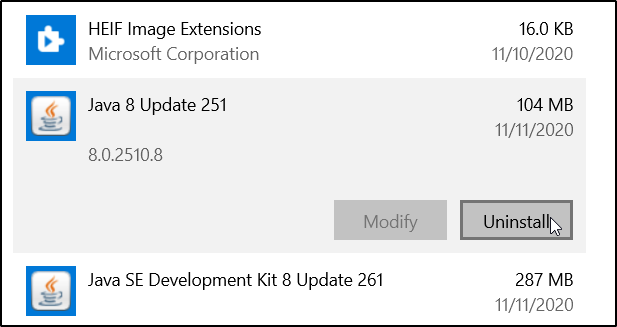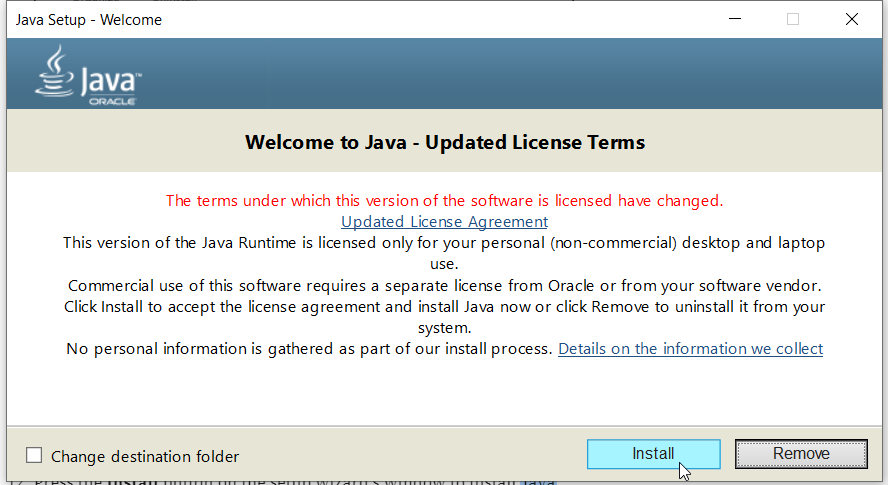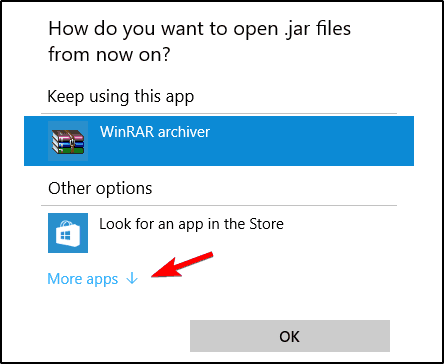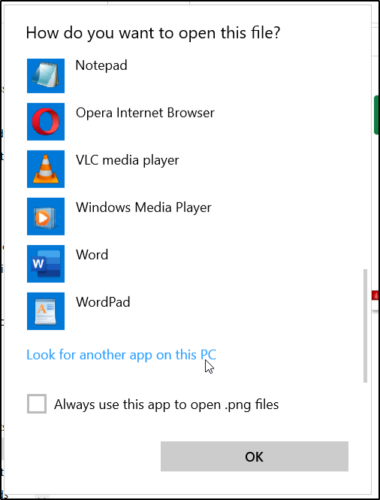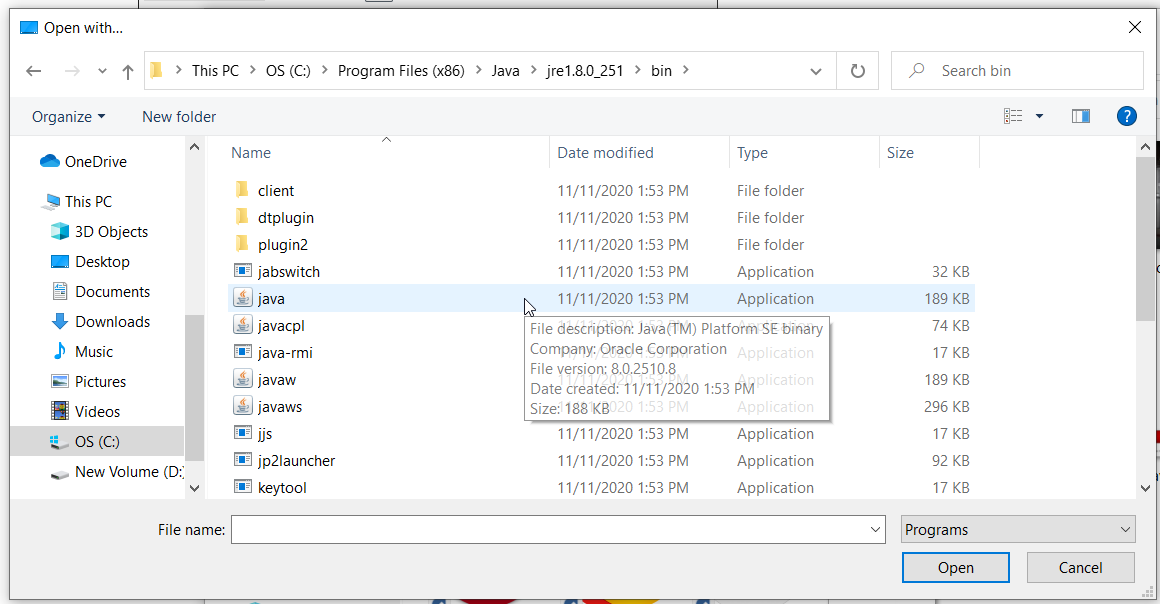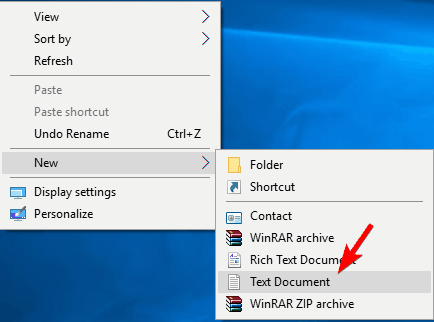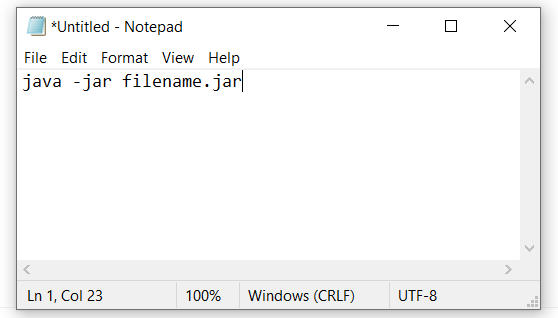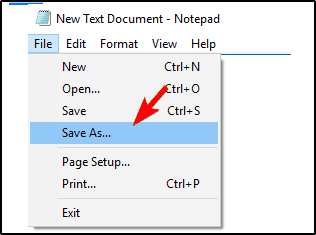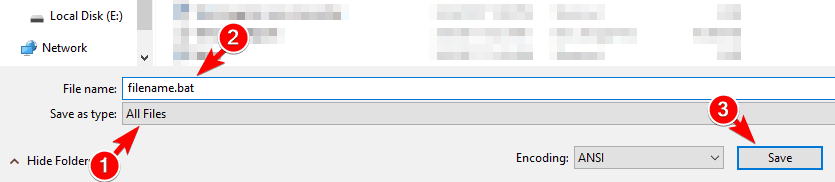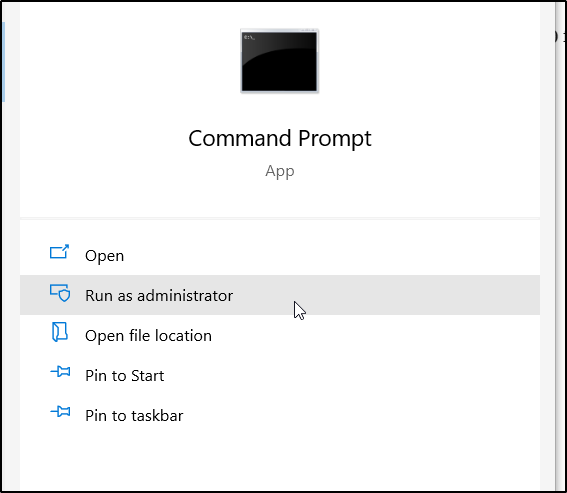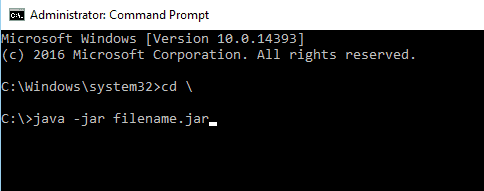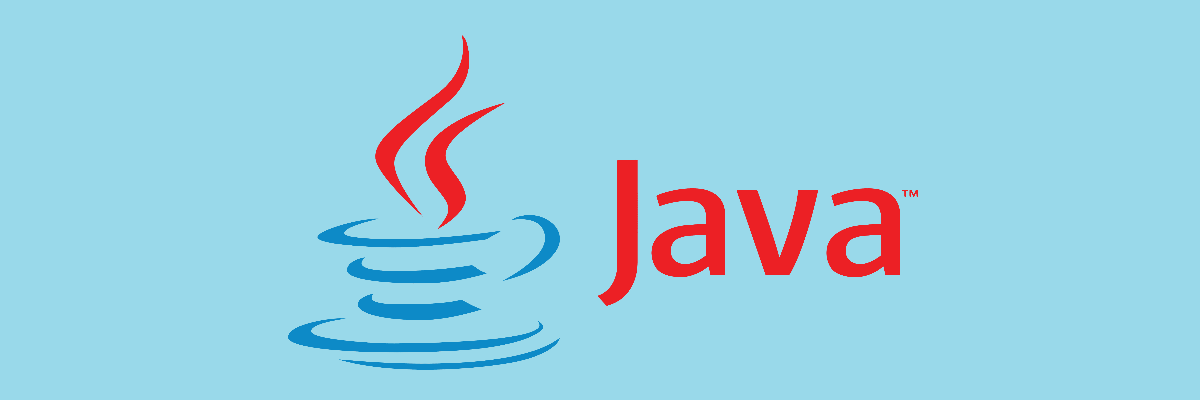- Разархивация и запуск файлов JAR
- Способы открытия JAR-архива
- Способ 1: WinRAR
- Способ 2: 7-Zip
- Способ 3: Total Commander
- Способы запуска JAR на компьютере
- Способ 1: KEmulator
- Способ 2: MidpX
- Способ 3: Sjboy Emulator
- Jar files not opening on Windows 10 [FIX]
- How can I open Jar files on Windows 10?
- 1. Use File Viewer Plus 4
- File Viewer Plus 4
- 2. Reinstall or update Java Runtime Environment
- 3. Set file association
- 4. Use Jarfix
- 5. Create a .bat file
- 6. Run it with Command Prompt
- 6. Use JAR Runner
- 7. Check if your extension is correct
Разархивация и запуск файлов JAR
JAR (Java Archive File) – формат архива, в котором хранятся элементы программы, написанной на языке Java. Чаще всего файлы с таким расширением являются мобильными играми и приложениями. На компьютере можно просмотреть содержимое такого архива и/или попытаться запустить JAR как приложение.
Способы открытия JAR-архива
Для начала рассмотрим несколько программ для открытия архива JAR. Так можно убедиться, что в нём содержится всё необходимое для запуска этого приложения, а также внести требуемые изменения.
Способ 1: WinRAR
Когда речь заходит об архивах, большинству пользователей приходит на ум программа WinRAR. Для открытия файла JAR она отлично подходит.
- Разверните вкладку «Файл» и нажмите «Открыть архив» (Ctrl+O).
Перейдите в место хранения JAR, выделите этот файл и нажмите кнопку «Открыть».
Обратите внимание на наличие папки «META-INF» и файла «MANIFEST.MF», который должен храниться в ней. Это позволит реализовать файл JAR в качестве исполняемого.
Найти и открыть нужный архив можно и через встроенный обозреватель файлов WinRAR.
Если с содержимым архива планируется дальнейшая работа, то потребуется разархивация.
Способ 2: 7-Zip
Поддержка расширения JAR предусмотрена и в архиваторе 7-Zip.
- Нужный архив можно найти прямо в окне программы. Кликните по нему правой кнопкой и нажмите «Открыть».
Содержимое JAR будет доступно для просмотра и редактирования.
Способ 3: Total Commander
Альтернативой упомянутым программам может стать файловый менеджер Total Commander. Т.к. его функционал включает работу с архивами, открыть JAR-файл будет несложно.
- Укажите диск, где расположен JAR.
- Перейдите в директорию с архивом и дважды кликните по нему.
Файлы архива будут доступны для просмотра.
Способы запуска JAR на компьютере
При необходимости запустить приложение или игру JAR понадобится один из специальных эмуляторов.
Способ 1: KEmulator
Программа KEmulator – это продвинутый Java-эмулятор, позволяющий произвести настройку всевозможных параметров запуска приложения.
- Нажмите «Файл» и выберите пункт «Загрузить jar».
Найдите и откройте нужный JAR.
Или перенесите этот файл окно программы.
Через некоторое время приложение будет запущено. В нашем случае это мобильная версия Opera Mini.
На мобильных телефонах управление осуществлялось с помощью клавиатуры. В KEmulator можно включить её виртуальный аналог: нажмите «Справка» и выберите пункт «Клавиатура».
Выглядеть это будет так:
При желании в настройках программы Вы сможете задать соответствия клавиш телефона клавишам компьютера.
Обратите внимание, что в папке с JAR появится файл «kemulator.cfg», в котором прописаны параметры работы этого приложения. Если его удалить, то все настройки и сохранения (если речь идёт об игре) удалятся.
Способ 2: MidpX
Программа MidpX нет так функциональна, как KEmulator, но со своей задачей справляется.
После установки все файлы JAR будут ассоциироваться с MidpX. Это можно понять по изменившейся иконке:
Дважды кликните по ней и приложение будет запущено. При этом виртуальная клавиатура уже интегрирована в интерфейс программы, однако настроить управление с клавиатуры ПК тут нельзя.
Способ 3: Sjboy Emulator
Ещё один простой вариант для запуска JAR – это Sjboy Emulator. Главная его особенность заключается в возможности выбора скинов.
- Откройте контекстное меню JAR-файла.
- Наведите курсор на «Открыть с помощью».
- Выберите пункт «Open With SjBoy Emulator».
Клавиатура тут также интегрирована.
Итак, мы выяснили, что JAR можно открыть не только как обычный архив, но и запустить на компьютере через Java-эмулятор. В последнем случае удобнее всего использовать KEmulator, хотя и другие варианты тоже имеют свои преимущества, например, возможность изменять оформление окна.
Jar files not opening on Windows 10 [FIX]
- JAR files are used as program libraries or as standalone programs, like games or add-ons, for PC and phones.
- If you can’t run jar files on your Windows 10 PC, you might need to reinstall Java Runtime Environment.
- When JAR files are not opening, another great method is to simply use a universal file opener.
- Alternatively, some reported that turning your JAR file into a BAT file worked perfectly.
- Opens over 300 file types
- Edit, save and convert files
- Batch file conversion
open all the files
in the same environment
Many websites use Java in order to provide you with certain functionality. In addition to websites, Java and Java applications can also run on your PC locally.
Java applications are saved as jar files, but many users report that jar files aren’t opening on Windows 10. While this can be a big problem, but there’s a way to fix it!
In this article, we will guide you with easy-to-follow step-by-step instructions in order to solve the issue.
How can I open Jar files on Windows 10?
1. Use File Viewer Plus 4
You can open .jar files and hundreds of different formats with a single application. FileViewer Plus 4 is a universal file viewer for Windows that can open and display over 400 different file types.
You can also browse, edit, and convert text and image files. Furthermore, it features a decompression tool, so you can easily decompress your archived files.
It is a great tool to try when you have to open files that you aren’t sure what software you should use. File Viewer can open less common file formats, like source code files.
File Viewer Plus 4
2. Reinstall or update Java Runtime Environment
- Press Windows Key + I to open the Settings .
- When the Settings opens, go to the Apps section.
- Locate Java from the list and choose the Uninstall option.
- After doing that, navigate to Java ’s website and download the latest version of the software.
- Open the folder where you saved it, right-click the Java install wizard and select Run as administrator.
- Press the Install button to install Java.
- Once installed, check if the problem is resolved.
Note: Keep in mind that it’s not mandatory that you remove your previous Java installation, so you can skip that step and just install the latest version on top.
Java will also automatically check for updates, and if updates are available you’ll get a notification.
To update Java, simply click the notification and choose the Update option. Now follow the instructions to complete the update.
Also, make sure that you have the proper version (32-bit or 64-bit) for your system. You will not be able to use 64-bit libraries with a 32-bit Java software installed.
3. Set file association
- Right-click the jar file and choosing Open With > Choose another app.
- A list of suggested applications will appear. Click on More apps.
- Scroll all the way down and choose Look for another app on this PC.
- Locate the java.exe file. It is usually located in Program Files\Java\Java version\Bin folder.
- Select the application and click OK button to set it as a default for .jar files.
- Click the Jar file to launch its program.
Note: Jar files can’t run on your PC if you don’t have the proper associations. For example, jar files can be associated to run with other applications or they could lack file association completely.
4. Use Jarfix
If you can’t open jar files on Windows 10, you might be able to fix the problem by using Jarfix. As previously mentioned, these types of problems can occur due to file association, but you can fix them easily with this simple application.
To do that, firstly download Jarfix from the below link, then run the application and follow the instructions on the screen. Keep in mind that you need to run this application as an administrator for it to work properly.
After using this application, you should be able to run jar files on Windows 10 without any issues.
5. Create a .bat file
- Locate your jar file and in the same folder, create a new Notepad file.
- To do that, right-click empty space in the directory and choose New > Text Document.
- When Notepad opens, enter java -jar filename.jar , where filename.jar is the actual name of the Jar file.
- Navigate to the File > Save as.
- Set Save as type to All files, and enter the desired name for the file.
- You need to have .bat as an extension or else the solution won’t work.
- Save the file in the same location where your jar file is located.
- locate your .bat file and double-click it. Your jar file will now open.
Note: According to users, you can run jar files on Windows 10 by using this simple workaround. This solution requires you to create a .bat file and use it every time you want to run a specific jar file.
Keep in mind that you need to repeat this process for every jar file that you want to run on your PC. In addition, be sure to save the .bat file in the same location as your jar file.
6. Run it with Command Prompt
- In the Windows search bar type Command Prompt and choose Run as administrator.
- When Command Prompt opens, enter the following commands: cd then java -jar filename.jar
- After doing that, your jar file should open without any issues.
Note: Keep in mind that you don’t have to move your jar file to the root directory, but by doing so you can access the file faster. If you choose not to move the file, you need to use cd command to navigate to the directory where the jar file is located.
Alternatively, you can enter java -jar followed by the path to the jar file. This isn’t the best solution but it is a solid workaround, so feel free to try it.
6. Use JAR Runner
Another freeware application that can help you open jar files on Windows 10 is JAR Runner. Simply download and install this tool and drag and drop the jar file to JAR Runner .exe file.
In addition, you can also choose to open jar files with JAR Runner. This is a simple and free application, so be sure to download JAR Runner.
7. Check if your extension is correct
- Locate the problematic jar file in File Explorer.
- Go to the View menu and check File name extensions.
- Now, check if your jar file has .jar extension at the end.
- If not, rename the file and change the extension to .jar.
- After doing that, try to run the file again.
Note: If this problem persists, you might want to check your browser. Sometimes, it can download jar files incorrectly and can cause this problem to appear.
To fix it, be sure to use a different browser to download the file and check if that solves the problem.
Jar files not opening on Windows 10 can be a big problem, especially if you use Java applications frequently. However, you should be able to fix the problem simply by using one of our solutions!
Let us know if one of them worked for you in the comments below!