- Драйвер для устройств Thrustmaster
- Thrustmaster Enzo Ferrari Force Feedback Driver Download (Official)
- Supported Models
- Manufacturers
- Supported Operating Systems
- File Name
- Versions
- Find Related Drivers
- Uploader Notes
- Uploaded By
- Recent Help Articles
- More Popular Downloads
- Related Driver Updates
- How to Update Enzo Ferrari Force Feedback Device Drivers Quickly & Easily
- Step 1 — Download Your Driver
- Step 2 — Install Your Driver
- How to Open Device Manager
- How to Install a driver from Device Manager
- Technical support website
- Ferrari F430 Force Feedback
- Manual
- Drivers
- Games settings
- Licenses
- Knowledge base
- Thrustmaster Enzo Ferrari Force Feedback Driver Download (Official)
- Supported Models
- Manufacturers
- Supported Operating Systems
- File Name
- Versions
- Find Related Drivers
- Uploader Notes
- Uploaded By
- Recent Help Articles
- More Popular Downloads
- Related Driver Updates
- How to Update Enzo Ferrari Force Feedback Device Drivers Quickly & Easily
- Step 1 — Download Your Driver
- Step 2 — Install Your Driver
- How to Open Device Manager
- How to Install a driver from Device Manager
- Thrustmaster Ferrari F430 FFB Driver Download (Official)
- Supported Models
- Manufacturers
- Supported Operating Systems
- File Name
- Find Related Drivers
- Uploader Notes
- Uploaded By
- Recent Help Articles
- More Popular Downloads
- Related Driver Updates
- How to Update Ferrari F430 FFB Device Drivers Quickly & Easily
- Step 1 — Download Your Driver
- Step 2 — Install Your Driver
- How to Open Device Manager
- How to Install a driver from Device Manager
Драйвер для устройств Thrustmaster
 Windows Windows |  |  |  |  |
| 10 — 7 | 03.12.2018 | 2018_FFD_2 | 27.1 [MB] | Скачать |
| 23.06.2020 | 2020.TTRS.2 | 34.4 [MB] | Скачать | |
| 25.09.2017 | 2017.FFD.1 | 20.6 [MB] | Скачать | |
| 11.08.2016 | 2016.FFD.4 | 17.8 [MB] | Скачать |
Драйвер для игровых рулей, джойстиков и консолей фирмы Thrustmaster к ОС Windows 7/8/8.1/10 32/64-bit с поддержкой русского языка. Разрядность системы смотрите в правой колонке в сайдбаре или читайте здесь как определить.
Драйвер к Thrustmaster Ferrari GT Experience Racing Wheel / Thrustmaster F1 Wireless Gamepad Ferrari F60 Limited edition / F1 Dual Analog Ferrari F60 Exclusive Edition / Dual Trigger 3-in-1 Rumble Force / Firestorm Dual Analog 3 и другой продукции фирмы.
почему когда поворачиваешь руль то он не видит что поворачивает но педали поворачивают?
Здравствуйте
Я бы попробовал переподключить руль.
надо настроить руль
Геймпад thrustmaster 360 modena. Подскажет кто — нибудь, как интегрировать его в любую игру, используя родную прогу (ту, что на CD прилагалась)? ОС Винда 7 х 32.
МОЖНО ЛИ ИГРАТЬ НА THRUSTMASTER 150 PRO НА ПК
Thrustmaster Enzo Ferrari Force Feedback Driver Download (Official)
Supported Models
Enzo Ferrari Force Feedback Driver
Manufacturers
Supported Operating Systems
Windows Vista, Windows Vista (64 bit), Windows XP, Windows XP (64 bit), Windows 2000
File Name
Versions
Find Related Drivers
Uploader Notes
Enzo Ferrari Force Feedback
Wheel Driver File
Uploaded By
Kesavan (DG Staff Member) on 13-Feb-2007
- Updates PC Drivers Automatically
- Identifies & Fixes Unknown Devices
- Supports Windows 10, 8, 7, Vista, XP
Recent Help Articles
More Popular Downloads
Related Driver Updates
How to Update Enzo Ferrari Force Feedback Device Drivers Quickly & Easily
Step 1 — Download Your Driver
To get the Enzo Ferrari Force Feedback driver, click the green download button above. After you complete your download, move on to Step 2.
If the driver listed is not the right version or operating system, search our driver archive for the correct version. Enter Enzo Ferrari Force Feedback into the search box above and then submit. In the results, choose the best match for your PC and operating system.
Tech Tip: If you are having trouble deciding which is the right driver, try the Driver Update Utility for Enzo Ferrari Force Feedback. It is a software utility which automatically finds and downloads the right driver.
To find the newest driver, you may need to visit the Thrustmaster website. Most major device manufacturers update their drivers regularly.
Step 2 — Install Your Driver
Once you have downloaded your new driver, you’ll need to install it. In Windows, use a built-in utility called Device Manager, which allows you to see all of the devices recognized by your system, and the drivers associated with them.
How to Open Device Manager
In Windows 10 & Windows 8.1, right-click the Start menu and select Device Manager
In Windows 8, swipe up from the bottom, or right-click anywhere on the desktop and choose «All Apps» -> swipe or scroll right and choose «Control Panel» (under Windows System section) -> Hardware and Sound -> Device Manager
In Windows 7, click Start -> Control Panel -> Hardware and Sound -> Device Manager
In Windows Vista, click Start -> Control Panel -> System and Maintenance -> Device Manager
In Windows XP, click Start -> Control Panel -> Performance and Maintenance -> System -> Hardware tab -> Device Manager button
How to Install a driver from Device Manager
Locate the device and model that is having the issue and double-click on it to open the Properties dialog box.
Select the Driver tab.
Click the Update Driver button and follow the instructions.
In most cases, you will need to reboot your computer in order for the driver update to take effect.
Tech Tip: Driver downloads and updates come in a variety of file formats with different file extensions. For example, you may have downloaded an EXE, INF, ZIP, or SYS file. Each file type has a slighty different installation procedure to follow.
For more help, visit our Driver Support Page for step-by-step videos on how to install drivers for every file type.
Technical support website
Ferrari F430 Force Feedback
Manual
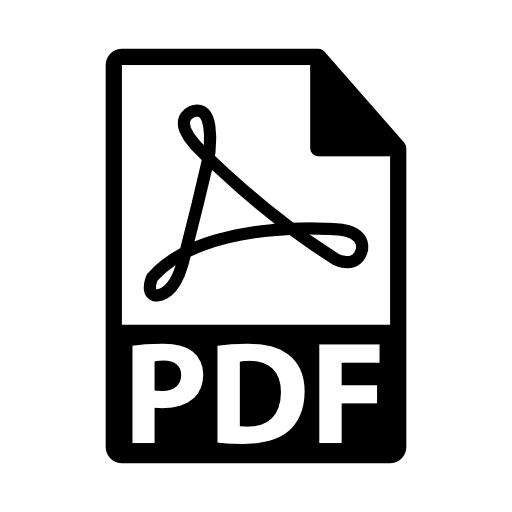 | User Manual — Ferrari F430 Force Feedback Racing Wheel | PC | English |
Drivers
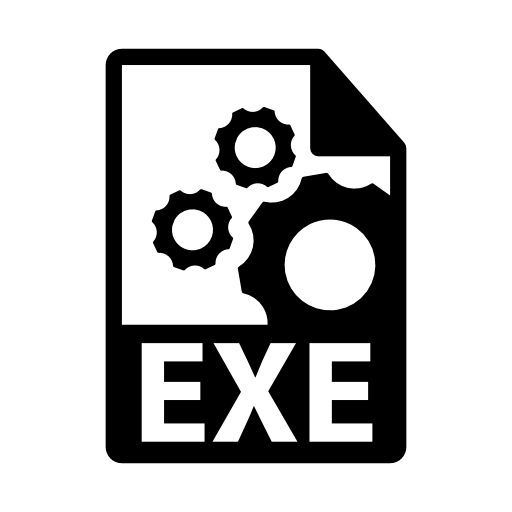 | Unified Drivers Package — 2018.FFD.2 | PC | Windows 10 — Windows 7 — Windows 8 |
| Release notes | Windows 10 — Windows 7 — Windows 8 |
Games settings
EN — Your wheel is now compatible with some PlayStation® 3 (*) games (along with Force Feedback functionality), including:
FR — Votre volant est désormais compatible (et Force Feedback) avec certains jeux PlayStation® 3 (*) dont :
DE — Ihr Lenkrad ist nun mit einigen PlayStation® 3 (*) -Spielen kompatibel (nebst der Force Feedback Funktion), einschließlich:
— COLIN McRae — DIRT® 2
— DIRT® 3
— DIRT SHOWDOWN®
— F1 2010
— F1 2011
— F1 2012
— F1 2013
— F1 2014
— GRAN TURISMO® 5(**)(***)
— GRAN TURISMO® 6(***)
— GRID™ 2
— GRID™ AUTOSPORT
— NEED FOR SPEED™ THE RUN
— SHIFT 2 UNLEASHED™
— SPLIT/SECOND VELOCITY
— SUPERCAR CHALLENGE
— SuperStars® V8 Next Challenge
— TEST DRIVE®-FERRARI RACING LEGENDS
— WRC Fia World Rally Championship
— WRC 2 — Fia World Rally Championship
— WRC 3 — Fia World Rally Championship
(*) EN — On PlayStation®3, in the general menu, use your official gamepad (not your racing wheel) to navigate and start your games. The wheel will work only when the game is started. /
FR — Sur PlayStation®3, dans le menu général, utilisez votre manette officielle (et non votre volant) pour naviguer et lancer vos jeux. Le volant ne sera fonctionnel qu’une fois le jeu lancé. /
DE — Das Hauptmenü der PlayStation®3 kann mit dem offiziellen Gamepad (und nicht Ihr Lenkrad) gesteuert werden, um zu navigieren und Spiele zu starten. Das Lenkrad kann verwendet werden, sobald das Spiel gestartet wurde.
(**) EN — Requires the V2.05 update. / FR — Nécessite la mise à jour V2.05. / DE — Erfordert das V2.05 Update.
(***) EN — In menus, use the gas pedal to confirm, and the brake pedal to cancel. /
FR — Dans les menus, utilisez la pédale d’accélérateur pour valider et la pédale de frein pour annuler. /
DE — Nutzen Sie das Gaspedal in den Menüs zum Bestätigen und das Bremspedal zum Abbrechen.
Many other games coming very soon / Nombreux autres titres à venir très prochainement / Viele andere Spiele folgen in Kürze
Licenses
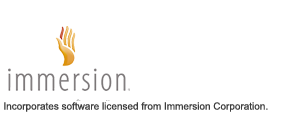 | Immersion® — Incorporates sofware licensed from Immersion Corporation. |
 | Produced under license of Ferrari Brand S.p.A. The name FERRARI, the PRANCING HORSE device, all associated logos and distinctive designs are property of Ferrari S.p.A. The body designs of the Ferrari cars are protected as Ferrari S.p.A. property under design, trademark and trade dress regulations. |
Knowledge base
Thrustmaster teams are here to help you! Feel free to contact us.
Thrustmaster Enzo Ferrari Force Feedback Driver Download (Official)
Supported Models
Enzo Ferrari Force Feedback Driver
Manufacturers
Supported Operating Systems
File Name
Versions
Find Related Drivers
Uploader Notes
Enzo Ferrari Force Feedback
Thrustmaster Calibration Tool v 1.03
Windows XP (Service Pack 1 or 2 is required)
Uploaded By
Sivakumar (DG Staff Member) on 27-Apr-2006
- Updates PC Drivers Automatically
- Identifies & Fixes Unknown Devices
- Supports Windows 10, 8, 7, Vista, XP
Recent Help Articles
More Popular Downloads
Related Driver Updates
How to Update Enzo Ferrari Force Feedback Device Drivers Quickly & Easily
Step 1 — Download Your Driver
To get the Enzo Ferrari Force Feedback driver, click the green download button above. After you complete your download, move on to Step 2.
If the driver listed is not the right version or operating system, search our driver archive for the correct version. Enter Enzo Ferrari Force Feedback into the search box above and then submit. In the results, choose the best match for your PC and operating system.
Tech Tip: If you are having trouble deciding which is the right driver, try the Driver Update Utility for Enzo Ferrari Force Feedback. It is a software utility which automatically finds and downloads the right driver.
To find the newest driver, you may need to visit the Thrustmaster website. Most major device manufacturers update their drivers regularly.
Step 2 — Install Your Driver
Once you have downloaded your new driver, you’ll need to install it. In Windows, use a built-in utility called Device Manager, which allows you to see all of the devices recognized by your system, and the drivers associated with them.
How to Open Device Manager
In Windows 10 & Windows 8.1, right-click the Start menu and select Device Manager
In Windows 8, swipe up from the bottom, or right-click anywhere on the desktop and choose «All Apps» -> swipe or scroll right and choose «Control Panel» (under Windows System section) -> Hardware and Sound -> Device Manager
In Windows 7, click Start -> Control Panel -> Hardware and Sound -> Device Manager
In Windows Vista, click Start -> Control Panel -> System and Maintenance -> Device Manager
In Windows XP, click Start -> Control Panel -> Performance and Maintenance -> System -> Hardware tab -> Device Manager button
How to Install a driver from Device Manager
Locate the device and model that is having the issue and double-click on it to open the Properties dialog box.
Select the Driver tab.
Click the Update Driver button and follow the instructions.
In most cases, you will need to reboot your computer in order for the driver update to take effect.
Tech Tip: Driver downloads and updates come in a variety of file formats with different file extensions. For example, you may have downloaded an EXE, INF, ZIP, or SYS file. Each file type has a slighty different installation procedure to follow.
For more help, visit our Driver Support Page for step-by-step videos on how to install drivers for every file type.
Thrustmaster Ferrari F430 FFB Driver Download (Official)
Supported Models
Ferrari F430 FFB Driver
Ferrari Wireless F430 Cockpit Driver
Manufacturers
Supported Operating Systems
Windows 8, Windows 7, Windows Vista, Windows XP
File Name
Find Related Drivers
Uploader Notes
Game Controller Driver File
Uploaded By
Karthika (DG Staff Member) on 12-Jun-2012
- Updates PC Drivers Automatically
- Identifies & Fixes Unknown Devices
- Supports Windows 10, 8, 7, Vista, XP
Recent Help Articles
More Popular Downloads
Related Driver Updates
How to Update Ferrari F430 FFB Device Drivers Quickly & Easily
Step 1 — Download Your Driver
To get the Ferrari F430 FFB driver, click the green download button above. After you complete your download, move on to Step 2.
If the driver listed is not the right version or operating system, search our driver archive for the correct version. Enter Ferrari F430 FFB into the search box above and then submit. In the results, choose the best match for your PC and operating system.
Tech Tip: If you are having trouble deciding which is the right driver, try the Driver Update Utility for Ferrari F430 FFB. It is a software utility which automatically finds and downloads the right driver.
To find the newest driver, you may need to visit the Thrustmaster website. Most major device manufacturers update their drivers regularly.
Step 2 — Install Your Driver
Once you have downloaded your new driver, you’ll need to install it. In Windows, use a built-in utility called Device Manager, which allows you to see all of the devices recognized by your system, and the drivers associated with them.
How to Open Device Manager
In Windows 10 & Windows 8.1, right-click the Start menu and select Device Manager
In Windows 8, swipe up from the bottom, or right-click anywhere on the desktop and choose «All Apps» -> swipe or scroll right and choose «Control Panel» (under Windows System section) -> Hardware and Sound -> Device Manager
In Windows 7, click Start -> Control Panel -> Hardware and Sound -> Device Manager
In Windows Vista, click Start -> Control Panel -> System and Maintenance -> Device Manager
In Windows XP, click Start -> Control Panel -> Performance and Maintenance -> System -> Hardware tab -> Device Manager button
How to Install a driver from Device Manager
Locate the device and model that is having the issue and double-click on it to open the Properties dialog box.
Select the Driver tab.
Click the Update Driver button and follow the instructions.
In most cases, you will need to reboot your computer in order for the driver update to take effect.
Tech Tip: Driver downloads and updates come in a variety of file formats with different file extensions. For example, you may have downloaded an EXE, INF, ZIP, or SYS file. Each file type has a slighty different installation procedure to follow.
For more help, visit our Driver Support Page for step-by-step videos on how to install drivers for every file type.








